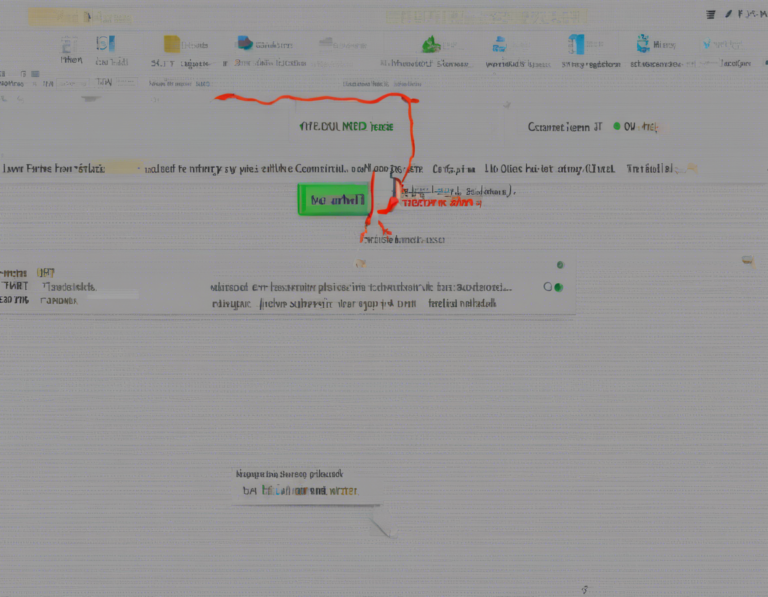
Understanding ERR_CONNECTION_TIMED_OUT Error
One of the most frustrating experiences for internet users is encountering the ERR_CONNECTION_TIMED_OUT error. This error message typically appears in your web browser when it fails to establish a connection with the website you are trying to access within a specific timeframe. There can be various reasons behind this error, ranging from issues with your internet connection to problems with the website’s server.
Common Causes of ERR_CONNECTION_TIMED_OUT
-
Slow Internet Connection: A slow or unstable internet connection can lead to timeout errors when trying to access websites.
-
Website Server Issues: If the website’s server is down or experiencing high traffic, your browser may fail to establish a connection within the allotted time.
-
Firewall or Antivirus Settings: Sometimes, overzealous firewall or antivirus settings can block your browser from connecting to certain websites, triggering the timeout error.
-
DNS Issues: Incorrect DNS settings or issues with the DNS server can also result in connection timeouts.
-
Browser Cache and Cookies: Accumulated cache and cookies in your browser can sometimes cause conflicts that result in connection timeouts.
How to Fix ERR_CONNECTION_TIMED_OUT Error
1. Check Your Internet Connection
Ensure that your internet connection is stable and working correctly. Try accessing other websites to see if the issue is specific to one site.
2. Reload the Page
Sometimes, a temporary network glitch can cause the timeout error. Simply press Ctrl + R or F5 to refresh the page and see if it resolves the issue.
3. Clear Browser Cache and Cookies
Clearing your browser’s cache and cookies can help resolve any conflicts that might be causing the connection timeout error. Go to your browser settings and clear the browsing data.
4. Disable Firewall or Antivirus Temporarily
Temporarily disable your firewall or antivirus software to see if they are the cause of the timeout error. If disabling them resolves the issue, adjust the settings to allow connections to the problematic website.
5. Flush DNS Cache
Flushing the DNS cache can help resolve DNS-related issues that might be causing the connection timeout error. Open the command prompt and enter the command ipconfig /flushdns.
6. Use Google’s Public DNS
Switching to Google’s Public DNS servers can sometimes help resolve DNS-related connection issues. Configure your network settings to use 8.8.8.8 and 8.8.4.4 as your DNS servers.
7. Disable Proxy Settings
If you are using a proxy server, disable it temporarily to see if it is causing the timeout error. Go to your browser settings and disable the proxy server settings.
8. Check Hosts File
Ensure that the website you are trying to access is not blocked in your computer’s hosts file. Open the hosts file (located at C:\Windows\System32\drivers\etc\hosts) and check for any entries blocking the website.
9. Restart Your Router
Sometimes, simply restarting your router can resolve network issues causing connection timeouts. Unplug your router, wait for a few seconds, and then plug it back in.
10. Contact Your ISP
If none of the solutions work and you continue to experience the ERR_CONNECTION_TIMED_OUT error, contact your Internet Service Provider (ISP) to check for any network issues on their end that might be causing the problem.
Frequently Asked Questions (FAQs)
1. What does ERR_CONNECTION_TIMED_OUT mean?
The ERR_CONNECTION_TIMED_OUT error indicates that your browser failed to establish a connection with the website you are trying to access within the allotted time.
2. Why am I getting the ERR_CONNECTION_TIMED_OUT error?
The error can occur due to a variety of reasons including slow internet connection, server issues, firewall settings, DNS problems, or browser cache conflicts.
3. How can I fix the ERR_CONNECTION_TIMED_OUT error?
You can fix the error by checking your internet connection, reloading the page, clearing browser cache and cookies, disabling firewall or antivirus temporarily, flushing DNS cache, using Google’s Public DNS, disabling proxy settings, checking hosts file, restarting your router, or contacting your ISP.
4. Can a website be the cause of the ERR_CONNECTION_TIMED_OUT error?
Yes, if the website’s server is down or experiencing high traffic, it can lead to connection timeouts on your end.
5. Is the ERR_CONNECTION_TIMED_OUT error specific to a certain browser?
No, the error can occur on any browser such as Chrome, Firefox, Safari, or Edge if there are network or connectivity issues.
6. Does disabling antivirus software help in fixing the ERR_CONNECTION_TIMED_OUT error?
Temporarily disabling antivirus software can help identify if it is causing the timeout error. If disabling it resolves the issue, adjust the settings to allow connections to the website.
7. How do I know if the ERR_CONNECTION_TIMED_OUT error is due to DNS issues?
To check if DNS issues are causing the error, try accessing the website using its IP address instead of the domain name. If it works, the issue may be related to DNS settings.
8. Can using a VPN help in resolving the ERR_CONNECTION_TIMED_OUT error?
Sometimes, connecting through a VPN can bypass network restrictions that might be causing the timeout error. However, ensure that the VPN is not the cause of the issue.
9. Is it necessary to restart the router to fix the ERR_CONNECTION_TIMED_OUT error?
Restarting the router can often resolve network issues causing the connection timeout error. It helps in re-establishing a stable connection.
10. How can I prevent the ERR_CONNECTION_TIMED_OUT error in the future?
To prevent the error, ensure a stable internet connection, keep your browser and system updated, avoid visiting suspicious websites, and regularly clear browser cache and cookies.
In conclusion, resolving the ERR_CONNECTION_TIMED_OUT error requires identifying the underlying cause, whether it’s related to your internet connection, website server, firewall settings, DNS issues, or browser conflicts. By following the provided solutions and troubleshooting steps, you can effectively address this common connectivity issue and enjoy seamless browsing experience.